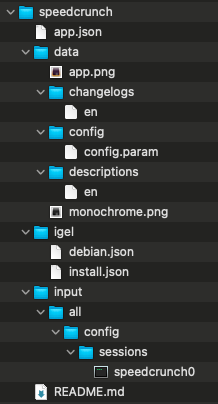HOWTO Add Applications
OS 11 and OS 12 Via Custom Partitions
IGEL Community on GitHub - Custom Partitions
Sample OS 11 Profiles to test some of the most common Custom Partitions created by the automated builder scripts on GitHub link above.
OS 12 Profile Settings
Application
Size
URL
Initial action
Final Action
Icon
Command
Chrome
600M
https://[UMS_Server]:8443/ums_filetransfer/chrome.inf
/custom/chrome-cp-init-script.sh init
/custom/chrome-cp-init-script.sh stop
/custom/chrome/opt/google/chrome/product_logo_256.png
/custom/chrome/usr/bin/google-chrome-stable
Frame
500M
https://[UMS_Server]:8443/ums_filetransfer/frame.inf
/custom/frame-cp-init-script.sh init
/custom/frame-cp-init-script.sh stop
/custom/frame/usr/share/pixmaps/Frame.png
/custom/frame/usr/bin/nutanix-frame/Frame –url=console.nutanix.com
LibreOffice
1500M
https://[UMS_Server]:8443/ums_filetransfer/libreoffice.inf
/custom/libreoffice-cp-init-script.sh init
/custom/libreoffice-cp-init-script.sh stop
/custom/libreoffice/usr/share/icons/hicolor/256x256/apps/libreoffice7.5-main.png
/custom/libreoffice/opt/libreoffice7.5/program/soffice
Microsoft Edge
800M
https://[UMS_Server]:8443/ums_filetransfer/edge.inf
/custom/edge-cp-init-script.sh init
/custom/edge-cp-init-script.sh stop
/custom/edge/opt/microsoft/msedge-beta/product_logo_256_beta.png
/custom/edge/usr/bin/microsoft-edge-beta
VLC
300M
https://[UMS_Server]:8443/ums_filetransfer/vlc.inf
/custom/vlc-cp-init-script.sh init
/custom/vlc-cp-init-script.sh stop
/custom/vlc/usr/share/icons/hicolor/256x256/apps/vlc.png
/custom/vlc/usr/bin/vlc
Webex
1100M
https://[UMS_Server]:8443/ums_filetransfer/webex.inf
/custom/webex-cp-init-script.sh init
/custom/webex-cp-init-script.sh stop
/custom/webex/opt/Webex/bin/sparklogosmall.png
/custom/webex/opt/Webex/bin/CiscoCollabHost
Zoom
800M
https://[UMS_Server]:8443/ums_filetransfer/zoom.inf
/custom/zoom-cp-init-script.sh init
/custom/zoom-cp-init-script.sh stop
/custom/zoom/usr/share/pixmaps/Zoom.png
xdg-mime default Zoom.desktop x-scheme-handler/zoommtg && /custom/zoom/usr/bin/zoom
IGEL Disclaimer
The provided packages for use with the IGEL OS Custom Partition feature are without any warranty or support by IGEL Technology.
The files are not designed for production usage, use at your own risk. IGEL Technology will not provide any packages for production use and will not create or support any other packages or the implementation for other 3rd party software.
IGEL Technology is not responsible for any license violation created with the custom partition technology or the provided technical demonstation packages.
The custom partition technology can create a permanent damage in the IGEL OS host system, services related to the wrong usage/misinstallation of a custom partition and/or the deployed packages are not covered by the warranty in any kind.
You will not get support as long the custom partition is used on a system, to avoid conflicts you've to reset the device back to factory defaults before opening a support call.
All packages are designed as technical demonstration samples!
Use at your own risk!
With IGEL OS 12, the modular principle is introduced – you can install and update single applications like Citrix or AVD client, Chromium browser, etc. individually. All applications currently available for IGEL OS 12 can be found in the IGEL App Portal.
OS 12 App SDK (Coming soon)
IGEL App Creator Portal
Build your own IGEL OS App with IGEL OS App SDK.
Please Note:
The IGEL App Creator portal runs the IGEL SDK to create and sign your application for OS12
For security requirements, the IGEL App Creator Portal only allows for debian and ubuntu official repository URLs. Use the file upload feature to add file.
For OS 12.5.0+ need to have the app Compatibility layer for 12.0.x apps installed
UMS Web App - Apps Settings: Download from UMS and do not set Block devices from downloading apps from the public App Portal as a fallback option unless there is no internet access from OS 12 devices
Do you have a UD Pocket with IGEL OS 12 from Disrupt?
Want to test out OS 12 with App Portal without UMS12?
Here are some steps to try out
Steps to test out your UDPocket or OS 12 installed device
Boot device
Skip -- Let's connect to the company network
Skip -- Use the one-time password to onboard this device?
Obtain IGEL OS 12 Evaluation License -- Are you implementing as IGEL solution for your company? (This is 90 a day evaluation license)
Reboot
Open the App Portal and install applications
Optional - Use igelpkgctl command line
Update to latest version of IGEL OS
igelpkgctl install base_system
Install lastest AVD client:
igelpkgctl install chromium
igelpkgctl list installed | sed '1d' | sed 's/-.*$//' | tr -d '.0-9\t+-' | awk '{print}' ORS = ','
avahi_daemon,avd,base_system,chromium,chromium_libva,chromium_multimedia_codec,citrix_multimedia_codec,compatlayer,cups_printing,cwa,debugtools,horizon,intune
igelpkgctl list | sed 's/-.*//' | uniq
echo "Y" | igelpkgctl uninstall avd
Optional - How to reset a device
Run the following command as root in terminal window:
mount -o remount,rw /license && rm -rf /license/dsa/licenses/*.lic && reset_to_defaults && reboot
delete_igel_licenses ALL)
delete_igel_licenses ALL && reset_to_defaults && reboot
Steps to connect an OS 12 device to sandbox UMS
Steps to test out your UDPocket or OS 12 installed device with a sandbox UMS
Boot device
Skip -- Let's connect to the company network
Use the one-time password to onboard this device?
URL / Server address: 73.242.149.67
Port: 8443
One-time password: TRY-IGEL
Communication token: 94ad777f5b5894a7
IGEL KB: Alternative Onboarding Method: Registering Devices with the UMS Using the One-Time Password
GitHub Custom Partition Builders - Where the Magic Happens
The GitHub site for Custom Partitions (CP) uses build script to automate the creation of a CP.
There are videos in the link above showing steps to create a CP. In summary the steps are:
Create Ubuntu VM (18.04 for pre OS 11.09, 22.04 for OS 11.09+/10+, and 20.04 for OS 12)
Get the builder script from GitHub and run it on the VM
Copy the CP to UMS / File server (importing, .inf, .tar.bz2, .xml)
Update the UMS CP profile for file server name and file location
Assign profile to devices
NOTE: As of 5 May, 2024 IGEL OS pre 11.09 uses Ubuntu 18.04 libraries, OS 11.09+/10+ users Ubuntu 22.04 libraries, and IGEL OS 12 uses Ubuntu 20.04 libraries. To check the OS version:
cat /etc/os-release | grep "^VERSION_ID"
Debugging Custom Partition
Q: What log should be checked for failed CP deployment?A: Here is command to find custom:
journalctl | grep -i custom
The VLC Media Player CP can build a CP for either OS 11 or OS 12.
Let us take a look at the build script build-vlc-cp.sh
Lines: 2-3 set -x will show each line as executed. trap read debug will single step the script and will require Enter # for debugging script.
Lines: 7-19 Variables used in the script. Lines: 18-19 are the dependent libraries and were obtained by starting an install of VLC. gdebi can be used for finding dependencies on a .deb file.
Lines: 60-74 VLC has many dependencies that may or may not be included in IGEL OS 11 or 12. The builder adds all the dependencies and this section of the script prunes out any dependencies that are in the target OS version as defined by OS11_CLEAN or OS12_CLEAN. Additional details can be found GitHub Usr Clean
1
2
3
4
5
6
7
8
9
10
11
12
13
14
15
16
17
18
19
20
21
22
23
24
25
26
27
28
29
30
31
32
33
34
35
36
37
38
39
40
41
42
43
44
45
46
47
48
49
50
51
52
53
54
55
56
57
58
59
60
61
62
63
64
65
66
67
68
69
70
71
72
73
74
75
76
77
78
79
80
81
82
83
84
85
86
87
88
89
90
91
92
93
94
95
96
97
98
99
100
101
102
103
104
105
106
107
108
109
110
111
112 #!/bin/bash
#set -x
#trap read debug
# Creating an IGELOS CP
## Development machine Ubuntu (pre OS11.09 = 18.04; OS11.09+ = 22.04; OS12 = 20.04)
CP = "vlc"
ZIP_LOC = "https://github.com/IGEL-Community/IGEL-Custom-Partitions/raw/master/CP_Packages/Apps"
ZIP_FILE = "VLC"
FIX_MIME = "TRUE"
CLEAN = "TRUE"
OS11_CLEAN = "11.07.100"
OS12_CLEAN = "12.01.100"
USERHOME_FOLDERS = "TRUE"
USERHOME_FOLDERS_DIRS = "custom/ ${ CP } /userhome/.config/ ${ CP } custom/ ${ CP } /userhome/.local/share/ ${ CP } "
APPARMOR = "TRUE"
GETVERSION_FILE = "../../ ${ CP } _*amd64.deb"
MISSING_LIBS_OS11 = "i965-va-driver liba52-0.7.4 libaacs0 libaribb24-0 libass9 libavcodec57 libavformat57 libavutil55 libbasicusageenvironment1 libbdplus0 libbluray2 libcddb2 libchromaprint1 libcrystalhd3 libdc1394-22 libdca0 libdouble-conversion1 libdvbpsi10 libdvdnav4 libdvdread4 libebml4v5 libfaad2 libgme0 libgroupsock8 libgsm1 libkate1 liblirc-client0 liblivemedia62 liblua5.2-0 libmad0 libmatroska6v5 libmicrodns0 libmpcdec6 libmpeg2-4 libnfs11 libopenjp2-7 libopenmpt-modplug1 libopenmpt0 libplacebo4 libpostproc54 libprotobuf-lite10 libproxy-tools libqt5core5a libqt5dbus5 libqt5gui5 libqt5network5 libqt5svg5 libqt5widgets5 libqt5x11extras5 libresid-builder0c2a libsdl-image1.2 libsdl1.2debian libshine3 libsidplay2 libsnappy1v5 libsndio6.1 libsoxr0 libssh-gcrypt-4 libssh2-1 libswresample2 libswscale4 libupnp6 libusageenvironment3 libva-drm2 libva-wayland2 libva-x11-2 libva2 libvdpau1 libvlc-bin libvlc5 libvlccore9 libvulkan1 libx264-152 libx265-146 libxcb-xinerama0 libxvidcore4 libzvbi-common libzvbi0 mesa-va-drivers mesa-vdpau-drivers qt5-gtk-platformtheme qttranslations5-l10n va-driver-all vdpau-driver-all vlc vlc-bin vlc-data vlc-l10n vlc-plugin-base vlc-plugin-notify vlc-plugin-qt vlc-plugin-samba vlc-plugin-skins2 vlc-plugin-video-output vlc-plugin-video-splitter vlc-plugin-visualization"
MISSING_LIBS_OS12 = "i965-va-driver intel-media-va-driver liba52-0.7.4 libaacs0 libaom0 libaribb24-0 libass9 libavcodec58 libavformat58 libavutil56 libbasicusageenvironment1 libbdplus0 libbluray2 libcddb2 libchromaprint1 libcodec2-0.9 libdc1394-22 libdca0 libdouble-conversion3 libdvbpsi10 libdvdnav4 libdvdread7 libebml4v5 libfaad2 libgme0 libgroupsock8 libgsm1 libigdgmm11 libixml10 libkate1 liblirc-client0 liblivemedia77 liblua5.2-0 libmad0 libmatroska6v5 libmpcdec6 libmpeg2-4 libmysofa1 libopenmpt-modplug1 libopenmpt0 libpcre2-16-0 libplacebo7 libpostproc55 libprotobuf-lite17 libproxy-tools libqt5core5a libqt5dbus5 libqt5gui5 libqt5network5 libqt5svg5 libqt5widgets5 libqt5x11extras5 libresid-builder0c2a libsdl-image1.2 libsdl1.2debian libshine3 libsidplay2 libsnappy1v5 libsndio7.0 libspatialaudio0 libsrt1 libssh-gcrypt-4 libssh2-1 libswresample3 libswscale5 libupnp13 libusageenvironment3 libva-drm2 libva-wayland2 libva-x11-2 libva2 libvdpau1 libvlc-bin libvlc5 libvlccore9 libx264-155 libx265-179 libxcb-xinerama0 libxcb-xinput0 libxvidcore4 libzvbi-common libzvbi0 mesa-va-drivers mesa-vdpau-drivers ocl-icd-libopencl1 qt5-gtk-platformtheme qttranslations5-l10n va-driver-all vdpau-driver-all vlc vlc-bin vlc-data vlc-l10n vlc-plugin-base vlc-plugin-notify vlc-plugin-qt vlc-plugin-samba vlc-plugin-skins2 vlc-plugin-video-output vlc-plugin-video-splitter vlc-plugin-visualization"
VERSION_ID = $( grep "^VERSION_ID" /etc/os-release | cut -d "\"" -f 2 )
if [ " ${ VERSION_ID } " = "18.04" ] ; then
MISSING_LIBS = " ${ MISSING_LIBS_OS11 } "
IGELOS_ID = "OS11"
elif [ " ${ VERSION_ID } " = "22.04" ] ; then
MISSING_LIBS = " ${ MISSING_LIBS_OS11 } "
IGELOS_ID = "OS11"
elif [ " ${ VERSION_ID } " = "20.04" ] ; then
MISSING_LIBS = " ${ MISSING_LIBS_OS12 } "
IGELOS_ID = "OS12"
else
echo "Not a valid Ubuntu OS release. pre OS11.09 needs 18.04 (bionic), OS11.09+ needs 22.04 (jammy), and OS12 needs 20.04 (focal)."
exit 1
fi
sudo apt install unzip -y
mkdir build_tar
cd build_tar
for lib in $MISSING_LIBS ; do
apt-get download $lib
done
mkdir -p custom/${ CP }
find . -name "*.deb" | while read LINE
do
dpkg -x " ${ LINE } " custom/${ CP }
done
if [ " ${ FIX_MIME } " = "TRUE" ] ; then
mv custom/${ CP } /usr/share/applications/ custom/${ CP } /usr/share/applications.mime
fi
if [ " ${ USERHOME_FOLDERS } " = "TRUE" ] ; then
for folder in $USERHOME_FOLDERS_DIRS ; do
mkdir -p $folder
done
fi
if [ " ${ CLEAN } " = "TRUE" ] ; then
echo "+++++++======= STARTING CLEAN of USR =======+++++++"
wget https://raw.githubusercontent.com/IGEL-Community/IGEL-Custom-Partitions/master/utils/igelos_usr/clean_cp_usr_lib.sh
chmod a+x clean_cp_usr_lib.sh
wget https://raw.githubusercontent.com/IGEL-Community/IGEL-Custom-Partitions/master/utils/igelos_usr/clean_cp_usr_share.sh
chmod a+x clean_cp_usr_share.sh
if [ " ${ IGELOS_ID } " = "OS11" ] ; then
./clean_cp_usr_lib.sh ${ OS11_CLEAN } _usr_lib.txt custom/${ CP } /usr/lib
./clean_cp_usr_share.sh ${ OS11_CLEAN } _usr_share.txt custom/${ CP } /usr/share
else
./clean_cp_usr_lib.sh ${ OS12_CLEAN } _usr_lib.txt custom/${ CP } /usr/lib
./clean_cp_usr_share.sh ${ OS12_CLEAN } _usr_share.txt custom/${ CP } /usr/share
fi
echo "+++++++======= DONE CLEAN of USR =======+++++++"
fi
wget ${ ZIP_LOC } /${ ZIP_FILE } .zip
unzip ${ ZIP_FILE } .zip -d custom
if [ " ${ APPARMOR } " = "TRUE" ] ; then
mkdir -p custom/${ CP } /config/bin
mkdir -p custom/${ CP } /lib/systemd/system
mv custom/target/build/${ CP } _cp_apparmor_reload custom/${ CP } /config/bin
mv custom/target/build/igel-${ CP } -cp-apparmor-reload.service custom/${ CP } /lib/systemd/system/
fi
mv custom/target/build/${ CP } -cp-init-script.sh custom
cd custom
# edit inf file for version number
mkdir getversion
cd getversion
ar -x ${ GETVERSION_FILE }
tar xf control.tar.* ./control
VERSION = $( grep Version control | cut -d " " -f 2 )
#echo "Version is: " ${VERSION}
cd ..
sed -i "/^version=/c version=\" ${ VERSION } \"" target/${ CP } .inf
#echo "${CP}.inf file is:"
#cat target/${CP}.inf
# new build process into zip file
tar cvjf target/${ CP } .tar.bz2 ${ CP } ${ CP } -cp-init-script.sh
zip -g ../${ ZIP_FILE } .zip target/${ CP } .tar.bz2 target/${ CP } .inf
zip -d ../${ ZIP_FILE } .zip "target/build/*" "target/igel/*" "target/target/*"
mv ../${ ZIP_FILE } .zip ../../${ ZIP_FILE } -${ VERSION } _${ IGELOS_ID } _igel01.zip
cd ../..
rm -rf build_tar
The CP init script runs after the CP files are deployed and before the CP files are removed. Many applications expect to be installed in predefined folders. The init script can be used to link the CP into the file system.
Let us take a look at the init script vlc-cp-init-script.sh
Lines: 27-36 Link the files in the CP to the IGEL OS file system.
Lines: 48-52 Associate VLC for media file types.
Lines: 57-62 Unlink the files in the CP from the IGEL OS file system.
1
2
3
4
5
6
7
8
9
10
11
12
13
14
15
16
17
18
19
20
21
22
23
24
25
26
27
28
29
30
31
32
33
34
35
36
37
38
39
40
41
42
43
44
45
46
47
48
49
50
51
52
53
54
55
56
57
58
59
60
61
62
63
64
65
66
67
68
69 #! /bin/bash
#set -x
#trap read debug
ACTION = "custompart-vlc_ ${ 1 } "
# mount point path
MP = $( get custom_partition.mountpoint)
# custom partition path
CP = " ${ MP } /vlc"
# userhome
VLC_CONFIG = "/userhome/.config/vlc"
VLC_LOCAL = "/userhome/.local/share/vlc"
# output to systemlog with ID amd tag
LOGGER = "logger -it ${ ACTION } "
echo "Starting" | $LOGGER
case " $1 " in
init)
# Initial permissions
chown -R root:root " ${ CP } " | $LOGGER
# Linking files and folders on proper path
find ${ CP } -printf "/%P\n" | while read DEST
do
if [ ! -z " ${ DEST } " -a ! -e " ${ DEST } " ] ; then
# Remove the last slash, if it is a dir
[ -d $DEST ] && DEST = ${ DEST %/ } | $LOGGER
if [ ! -z " ${ DEST } " ] ; then
ln -sv " ${ CP } / ${ DEST } " " ${ DEST } " | $LOGGER
fi
fi
done
# basic persistency
chown -R user:users " ${ CP }${ VLC_CONFIG } "
chown -R user:users " ${ CP }${ VLC_LOCAL } "
# Add apparmor profile to trust in Firefox to make SSO possible
# We do this by a systemd service to run the reconfiguration
# surely after apparmor.service!!!
systemctl --no-block start igel-vlc-cp-apparmor-reload.service
# after CP installation run wm_postsetup to activate mimetypes for SSO
if [ -d /run/user/777 ] ; then
wm_postsetup
# delay the CP ready notification
sleep 3
fi
;;
stop)
# Unlinking files and folders on proper path
find ${ CP } -printf "/%P\n" | while read DEST
do
if [ -L " ${ DEST } " ] ; then
unlink $DEST | $LOGGER
fi
done
;;
esac
echo "Finished" | $LOGGER
exit 0
GitHub Custom Partition Builders - Automation
Q: How to keep applications up to date?
A: CP build automation
Building an OS 12 App Recipe for IGEL App Creator Portal -- SpeedCrunch
app.json
1
2
3
4
5
6
7
8
9
10
11
12
13
14
15
16
17
18 {
"categories" : [
"Miscellaneous"
] ,
"icons" : {
"app" : "app.png" ,
"monochrome" : "monochrome.png"
} ,
"name" : "speedcrunch" ,
"author" : "The IGEL community" ,
"vendor" : "SpeedCrunch Team" ,
"public_version" : "0.12.0-6" ,
"release" : "" ,
"summary" : {
"en" : "SpeedCrunch (Community)"
} ,
"version" : "0.12.0"
}
data/app.png
Application icon color
data/changelogs/en
1
2
3
4
5
6
7
8
9
10
11
12
13
14
15
16
17
18
19
20
21
22
23
24
25
26
27
28
29
30
31
32
33
34
35
36
37
38
39
40
41 speedcrunch ( 0 .12.0-6) unstable; urgency = medium
* d/patches: use Sphinx built-in i18n support for extensions
- Closes: #1026816
-- Felix Krull <f_krull@gmx.de> Fri, 23 Dec 2022 19 :24:30 +0100
speedcrunch ( 0 .12.0-5.1) unstable; urgency = medium
* Non-maintainer upload.
* Fix docs build with Sphinx >= 4 . ( Closes: #997366)
- Add 0007 -fix-docs-build-with-Sphinx-4.patch
-- Felix Geyer <fgeyer@debian.org> Sat, 29 Oct 2022 09 :59:26 +0200
speedcrunch ( 0 .12.0-5) unstable; urgency = medium
* d/patches, d/control: fix docs build with Sphinx >= 2 .0
- Closes: #955058
* d/patches: use CMake' s CXX_STANDARD property
* d/copyright: add separate notice for appdata files
* d/control:
- bump Standards-Version
- bump debhelper compat version
-- Felix Krull <f_krull@gmx.de> Sun, 19 Apr 2020 14 :13:08 +0200
speedcrunch ( 0 .12.0-4) unstable; urgency = medium
* d/control:
- update VCS-* urls
- bump Standards-Version
- use python3-sphinx instead of python-sphinx
* d/compat: bump debhelper compat version to 10
* d/patches, d/rules: build the HTML manual in a separate step
- Rebuilding the HTML manual during the build has proven fragile. Instead,
the manual is now built in a separate step and the application build is
pointed at the result of that build.
- Closes: #897531
-- Felix Krull <f_krull@gmx.de> Mon, 14 May 2018 16 :52:42 +0000
data/config/config.param
1
2
3
4
5
6
7
8
9
10
11
12
13
14 <sessions>
<speedcrunch%>
<name>
value = <SpeedCrunch>
</name>
<icon>
value = <speedcrunch>
</icon>
extends_base = <sessions.base%>
</speedcrunch%>
<speedcrunch0>
</speedcrunch0>
node_action = <wm_postsetup>
</sessions>
data/descriptions/en
A high-precision scientific calculator
SpeedCrunch is a fast, high-precision scientific calculator. It features a syntax-highlighted scrollable display and is designed to be fully used via keyboard.
data/monochrome.png
Application icon monochrome
igel/debian.json
[
{
"package" : "speedcrunch"
}
]
igel/install.json
[
{
"source" : ".*" ,
"excludes" : [
"usr/share/applications.*" ,
"usr/share/doc.*" ,
"usr/share/man.*" ,
"usr/share/metainfo.*"
]
}
]
README.md
THE SOFTWARE IS PROVIDED "AS IS" , WITHOUT WARRANTY OF ANY KIND, EXPRESS OR IMPLIED, INCLUDING BUT NOT LIMITED TO THE WARRANTIES OF MERCHANTABILITY, FITNESS FOR A PARTICULAR PURPOSE AND NONINFRINGEMENT. IN NO EVENT SHALL THE AUTHORS OR COPYRIGHT HOLDERS BE LIABLE FOR ANY CLAIM, DAMAGES OR OTHER LIABILITY, WHETHER IN AN ACTION OF CONTRACT, TORT OR OTHERWISE, ARISING FROM, OUT OF OR IN CONNECTION WITH THE SOFTWARE OR THE USE OR OTHER DEALINGS IN THE SOFTWARE.